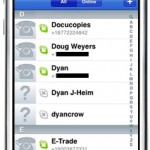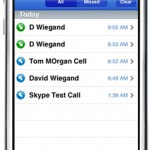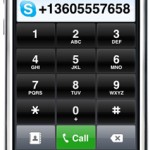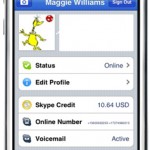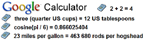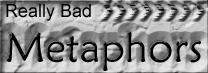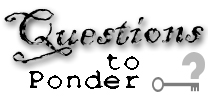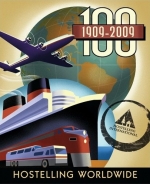Skype for the iPhone – here at last, part 2, A Review
Continuation of Skype for the iPhone, here at last
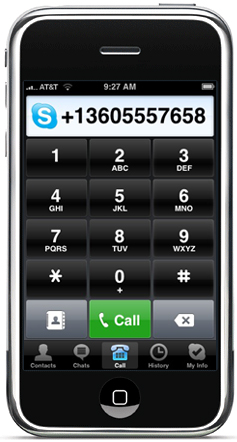 A first look at Skype for the iPhone:
A first look at Skype for the iPhone:
Well, it wasn’t an April Fools joke after all folks. Skype is indeed available for the iPhone and the iPod touch. I was up late again last night and at about 12:30 this morning, I thought I’d check out the app store at iTunes to see if Skype was available yet and much to my surprise, it was.
After a quick download and install, it came right up. Only problem was I couldn’t call anyone at this hour. Oh well. I did try the Skype test call and it worked very well. So I started calling people at 8:00 this morning. I called David’s iPhone number and the call quality was quite good. He went off to download Skype and in the meantime, I called Tom on his iPhone, again the quality was good.
While I was talking to Tom, David called me, but it went straight to voice mail. I didn’t get any sort of call waiting notification, so be aware of that. Although I cannot initiate a conference call, I was able to accept an incoming call and be joined to a conference call in progress.
I like that the Skype contact list incorporates all of my iPhone contacts as well. Skype on the iPhone apparently does not work in the background. When I leave the application by pressing the menu button, Skype signs out.
Chat works nicely although I don’t see how to initiate a three way chat. I haven’t tried participating in a three way chat yet.
The GUI is very iPhone like; intuitive, comfortable and responsive.
Summary:
- Calls only work on Wi-Fi
- Can’t initiate conference calls
- When on a call, no notification is given of an incoming call
- Does not support video calls
- Chat works on Wi-Fi or the cell network
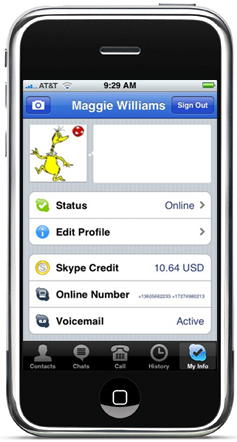 Utilizes iPhone contacts list in addition to your Skype contacts
Utilizes iPhone contacts list in addition to your Skype contacts- Shows on line status of your Skype contacts
- I noticed no discernible difference in call quality of Skype to Skype calls vs. Skype to landline or cell phone, both were very good
- The My Info settings shows your Skype Out credit, on line status, voice mail status, and Skype In number(s)
- The My Info settings also let you edit your profile, on line status, extend your Skype In number(s), and use the iPhone camera to change your profile picture or you can chose a pic from your camera roll
- When you press the iPhone menu button to leave Skype, you are logged out of Skype, it does not run in the background
- Provides an interactive call history list
- IT’S FREE
All in all, I recommend it. It’s a pretty good first showing for a long awaited app.
Skype for iPhone – Get App Here
Cheers,
Maggie Williams
- Chat screen
- Skype contacts + iPhone contacts
- Call History
- The keypad
- My Info with status, you can edit as well