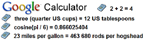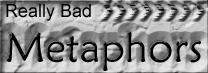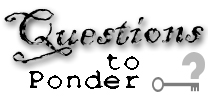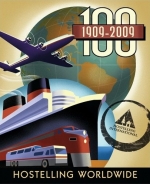_
iPhone Tips & Tricks & Shortcuts; Part I
2009 April 14
The more I use my iPhone, the more I learn about it. I’ve stumbled upon neat shortcuts by accident, I’ve read about some and fellow iPhone users have told me about some. I’ve compiled a list of some of these below, I hope you enjoy.
- Other uses of the Home button:
- To get a screen capture of your current iPhone screen content, press and hold the
 Home button (the round indented button at the bottom) and then press the sleep/wake button (on the top edge of the iPhone). The screen will flicker and you’ll hear that familiar camera click. The picture is now in your camera roll. Open the Photos application, click on Camera Roll, find the most recent picture, and email it to yourself.
Home button (the round indented button at the bottom) and then press the sleep/wake button (on the top edge of the iPhone). The screen will flicker and you’ll hear that familiar camera click. The picture is now in your camera roll. Open the Photos application, click on Camera Roll, find the most recent picture, and email it to yourself. - If you’ve created several home screens all full of icons and you’re currently viewing say the seventh one, you can quickly get back to the first home screen just by pressing the Home button.
- Double tapping the Home button, from anywhere, even from within an application, takes you immediately to your contact list favorites. This can be enabled and disabled in the Settings application under General.
- To get a screen capture of your current iPhone screen content, press and hold the
- Zoom In / Zoom Out: Everyone is familiar with the pinch in pinch out finger gestures to zoom in and out on a photo, email or on a web page, but double tapping the screen will also zoom in to a preset zoom value and double tap again will zoom all the way out.
- In Google Maps, double tap with one finger to zoom in, double tap with two fingers to zoom out.
- Double tapping the screen while watching a video changes the aspect ratio.
- Keyboard Shortcuts:
- Typing a period on the virtual keyboard: Typically, you’d tap the .?123 key, then the period, then ABC key to get back to the letters. Shortcut: tapping the space key twice fast will give you a period.
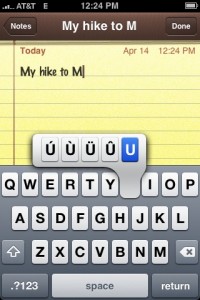 But wait there’s more; the period will be followed by a space AND the next key will be in upper case.
But wait there’s more; the period will be followed by a space AND the next key will be in upper case. - If you need international characters such as à, ë, í, ô, ü, Ÿ, etc, just press and hold the appropriate letter key and a pallete of available special characters appears. Then just slide your finger the desired character and release.
- When typing contractions such as I’m, can’t, don’t, shouldn’t, etc, just ignore the apostrophe. The iPhone will insert it for you automatically.
- When typing punctuation characters like comma, question mark, exclamation point, semi colon, and others, or even numbers, you can save time by pressing and holding the symbols / numbers key (.?123) at the bottom left corner of the keyboard, then when the keyboard changes, slide your finger to the desired key and release. The desired character is on the display and the keyboard has reverted back to the letters.
- You don’t have to worry about capitalizing the word I. Just type i and the iPhone will fix it for you.
I hope you find this useful. If you have questions or additional tips, please leave a comment below.
Cheers,
Maggie Williams - Typing a period on the virtual keyboard: Typically, you’d tap the .?123 key, then the period, then ABC key to get back to the letters. Shortcut: tapping the space key twice fast will give you a period.